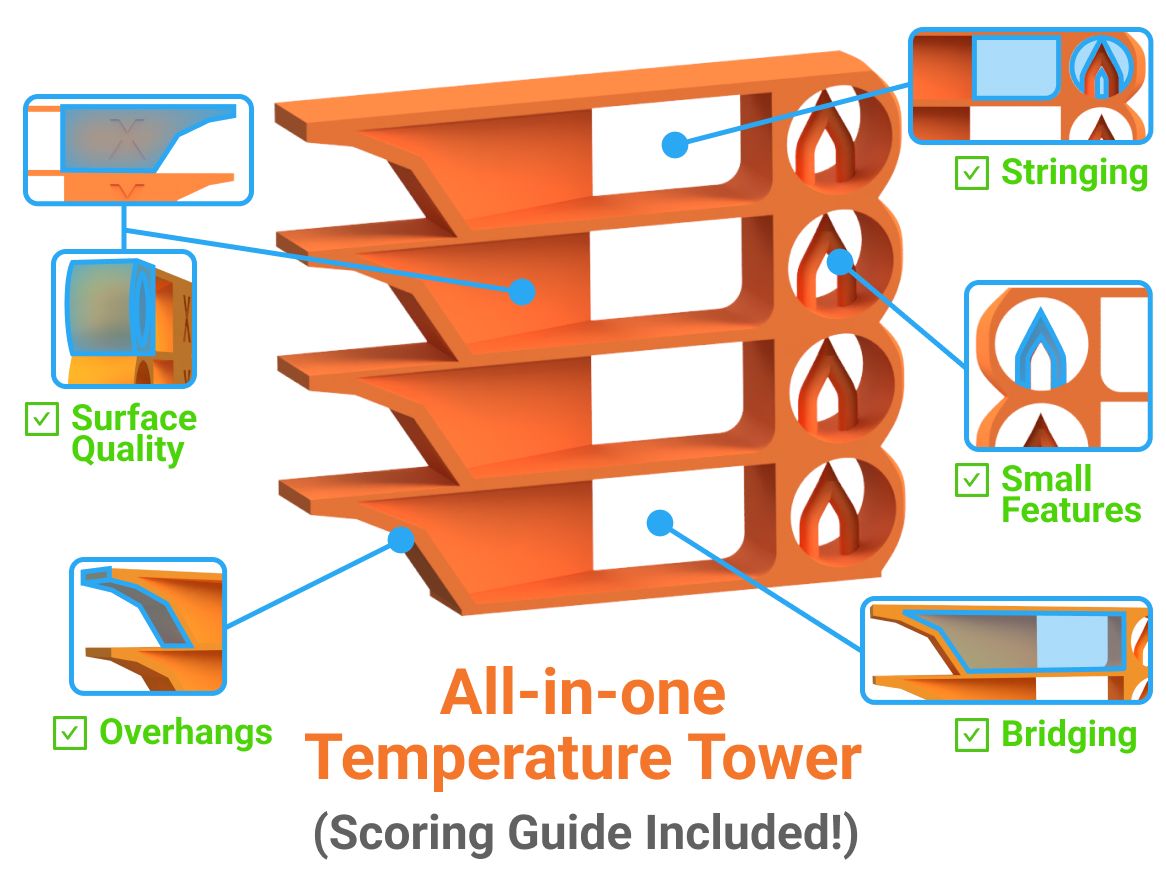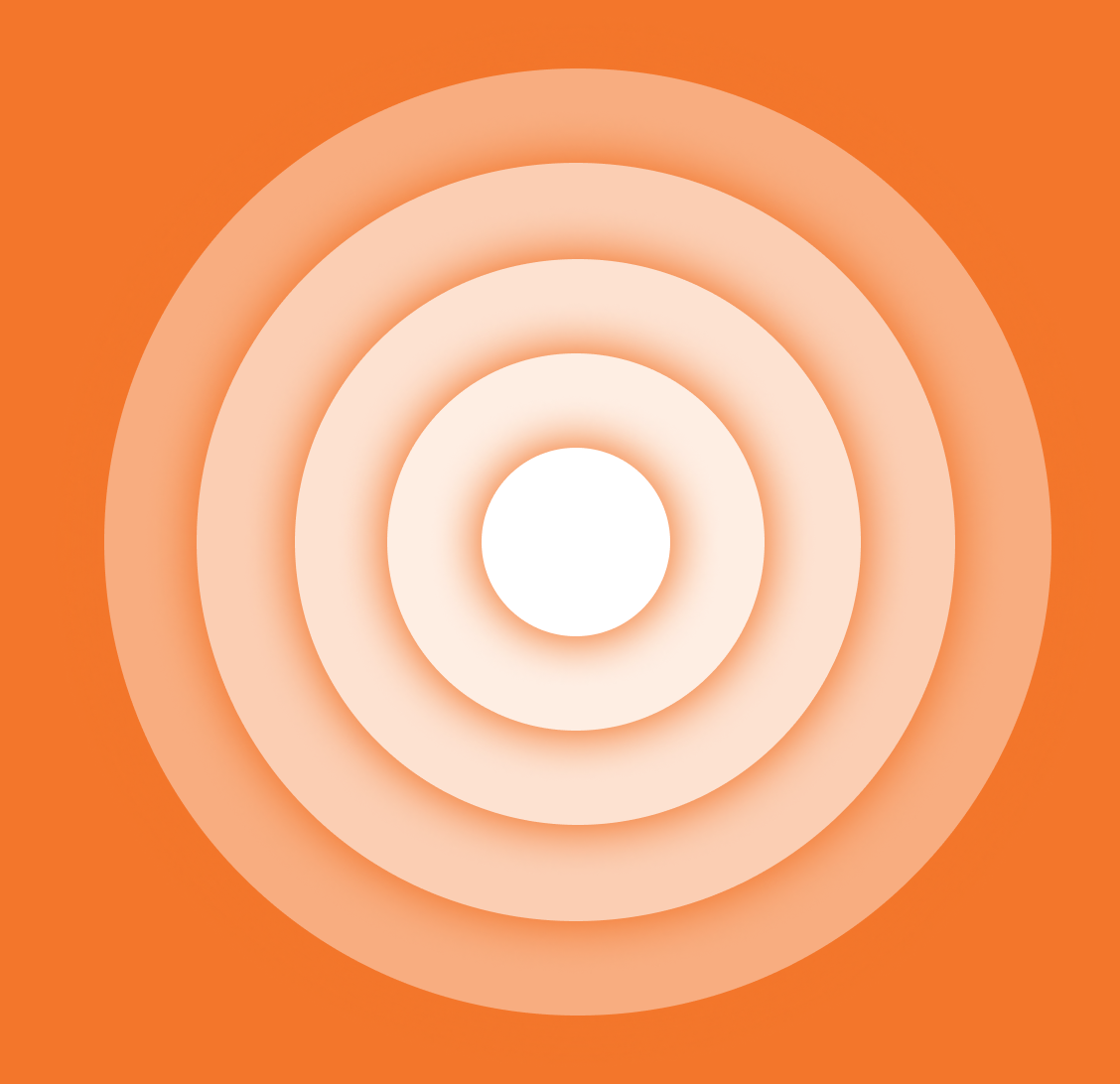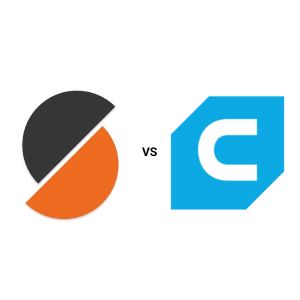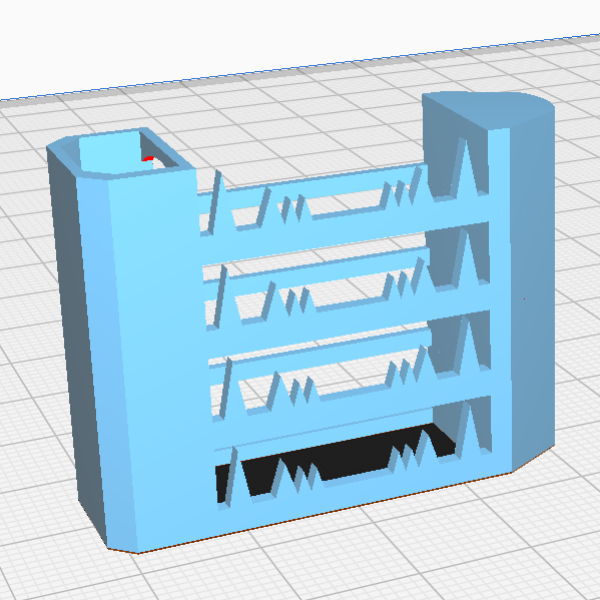Prusa Slicer vs Cura Slicer: Which one should you use?

Trevor Haas
TL;DR
-
Cura:
- Easy to use, widely compatible with many printers.
- Lacks in-depth profile management.
-
PrusaSlicer:
- Better print quality and advanced settings.
- Ideal for fine-tuning and multiple materials.
AI 3D Printing Calibration
Upload a .3mf file and use AI to generate optimal print settings and optimize 5 print quality features at the same time
Cura Slicer vs. PrusaSlicer: Which One Is Right for You?
If you’ve been 3D printing for any amount of time, you’ve probably come across the two most popular slicers in the community: Cura and PrusaSlicer. Both are powerful tools with their own strengths and weaknesses, and while either can get the job done, they each have specific features that might make one more suitable for your needs.
In this article, I’ll dive into what makes Cura and PrusaSlicer stand out, how they handle print profiles, slicing, and overall functionality, and ultimately help you decide which one is best for your 3D printing setup.
Cura: Strengths and Weaknesses
Strengths:
- Wide Compatibility: Cura, developed by Ultimaker, is known for supporting a huge range of 3D printers right out of the box. Whether you’re using a Creality, Anycubic, or some other brand, Cura probably already has a preset profile for your machine.
- Beginner-Friendly: Cura’s user interface is clean and easy to navigate, making it great for people new to 3D printing. The default settings are solid, and you don’t have to mess with too many advanced parameters to get a decent print.
- Custom Plugins: Cura has a robust plugin library that allows you to extend its functionality. You can add features like OctoPrint integration or specialized tools for certain filaments.
Weaknesses:
- Complexity for Advanced Users: While Cura is great for beginners, it can be limiting if you’re an advanced user looking to tweak fine details. The more advanced settings are hidden away, and the way profiles are handled can feel a little clunky if you like to get granular with your adjustments.
- Profile Management: Cura’s handling of print profiles can be frustrating. Switching between profiles or managing them isn’t always intuitive, and some users find themselves accidentally overwriting custom profiles.
- Resource-Intensive: Cura can be more demanding on your computer’s resources, especially when slicing complex models or working with large files.
PrusaSlicer: Strengths and Weaknesses
Strengths:
- Optimized for Quality: PrusaSlicer, developed by Prusa Research, is known for producing some of the best print quality results. It’s especially well-optimized for Prusa printers but works well on a wide variety of machines.
- Powerful Profile Management: If you’re someone who likes to fine-tune your settings or create multiple custom profiles for different filaments and conditions, PrusaSlicer shines. It gives you better control over managing and tweaking print profiles.
- Multi-Material and Support Generation: PrusaSlicer’s handling of multi-material prints and supports is fantastic. It’s intuitive and easy to set up prints that require multiple colors or materials, and the supports generated by PrusaSlicer tend to be more effective while using less material.
- Real-Time Customization: PrusaSlicer allows you to adjust settings per layer or by height, giving you total control over each section of your print without needing to split the model into different parts manually.
Weaknesses:
- Learning Curve: PrusaSlicer is packed with features, but that can make it a little intimidating for new users. While it’s not overly complicated, beginners may feel overwhelmed by the number of settings available.
- Less Printer Compatibility: Although it supports a wide range of printers, it doesn’t have the extensive printer database that Cura does. You may need to manually set up profiles if your printer isn’t in the preset list.
How Each Slicer Handles Print Profiles
Cura’s Approach: Cura has a basic yet functional print profile system. It offers presets for different filaments and printers, which are ideal for beginners. However, the process of creating, saving, and managing custom profiles can be a bit cumbersome. Accidentally overwriting profiles is a common issue, and there’s a noticeable lack of organization tools, especially for those who want to keep multiple profiles on hand for different filaments or print settings.
PrusaSlicer’s Approach: PrusaSlicer, on the other hand, excels in profile management. It allows you to save and manage profiles with ease, and you can have different profiles for individual printers, filament types, and specific settings. The ability to modify profiles on a granular level (layer by layer) means more control over how your prints turn out. It’s also great for users who want to experiment with new filaments, as it allows you to quickly switch between saved profiles without the risk of overwriting anything.
Features Comparison
Cura:
- Support for Multiple Printers: Cura has out-of-the-box settings for hundreds of printers, making it highly versatile.
- Plugin Support: Expand functionality through Cura’s library of plugins, allowing for features like OctoPrint integration and mesh fixing tools.
- Faster Setup: Cura is easy to set up and get running with good default settings for a wide range of printers.
PrusaSlicer:
- Layer-by-Layer Settings: PrusaSlicer allows for more customization by letting you tweak settings for individual layers, which is great for prints that require special attention to certain areas.
- Superior Support Structures: PrusaSlicer is known for generating highly optimized support structures that are easy to remove and use less material.
- Better Multi-Material Handling: If you’re printing with multiple materials or colors, PrusaSlicer’s interface is intuitive and offers excellent results.
Which One Should You Choose?
Both Cura and PrusaSlicer are excellent tools, but the choice ultimately comes down to what you value most in a slicer.
-
Choose Cura if...
- You’re a beginner or have a printer that’s not officially supported by PrusaSlicer.
- You want something simple, easy to set up, and compatible with a wide variety of printers.
- You need access to a large library of plugins for expanding functionality.
-
Choose PrusaSlicer if...
- You want superior print quality and more control over print settings.
- You work with multiple materials or need fine control over layer settings.
- You like experimenting with different filaments and want a better profile management system.
Final Recommendation: Go with PrusaSlicer
While Cura has a lot going for it—especially in terms of printer compatibility and ease of use—PrusaSlicer edges it out when it comes to overall print quality, fine-tuning options, and profile management. If you’re serious about getting the best possible results from your 3D printer and don’t mind spending a little extra time learning the software, PrusaSlicer is the way to go.
Related Articles
Learn more about inTinker

3mf Print Profiles
Save a Prusa Slicer 3mf file and upload it to inTinker to use those exact settings and presets in every calibation.

AI Calibration Pipeline
Calibrate all major features including Stringing, Surface Quality, Small Features, Bridging and overhangs all in the same print, all at the same time with AI.