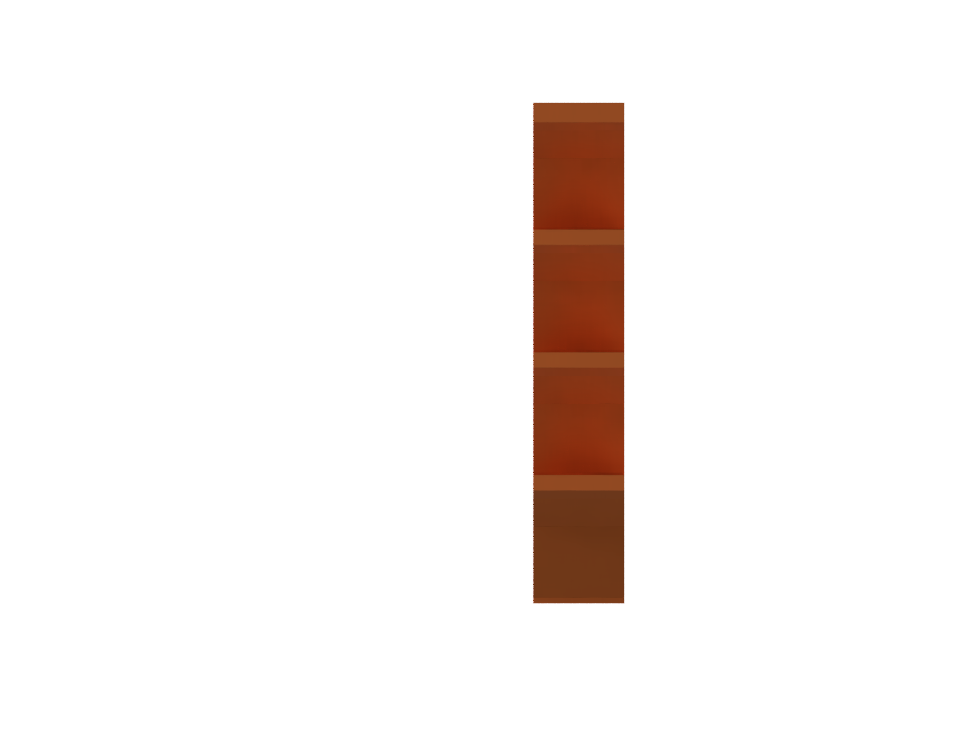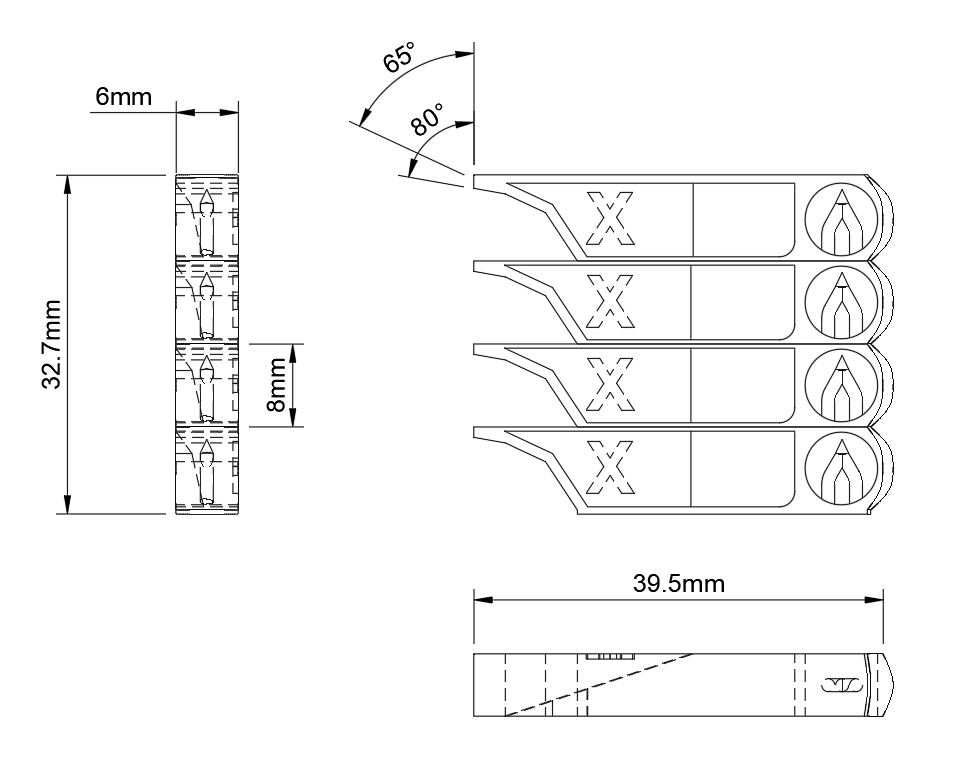Baseline Calibration Module
The Baseline Calibration Module is our flag ship calibration module that uses our most advanced AI models to tune filaments such as TPU, PETG, ASA and other hard to print filaments. It works great to get started printing with different filaments.
-
Total Print Time: 10-35min
-
Part Material Usage: 3g
-
Data Points Per Print: 4
-
Number of Prints till optmized: Roughly 1-5 prints *
* Number of prints till optmized varies depending on scoring and printer/material setup, however generally it falls between 1-5 prints, some more difficult materials like foaming pla might take up to 10 prints
The baseline Module works great for getting setup with a new filament you dont have a Print Profile for yet, or unsure of how it will print.
Pick a generic profile for you filament and fine tune it with this calibraiton module to your filament batch and printer setup.
If you have been printing with a specific filament for a while and are unhappy with the print quality, the Baseline module will quickly improve the overal quality of the print part.
If you havent printed in a while, or havent used a specific printer filament combinaiton in a while, the Baseline module works great for getting back into things.
Slicer Settings Calibrated
Retraction Distance
Retraction Speed
Print Temperature
Flow Rate
Part Cooling Fan Speed
Quality Metrics Optmized
Bridging
Overhangs
Stringing
Surface Quality
Small Features
Download the .stl for free
The AI Calibration Data Pipeline
Below is a diagram of how the calibration works. Hover over different sections to learn more about them.
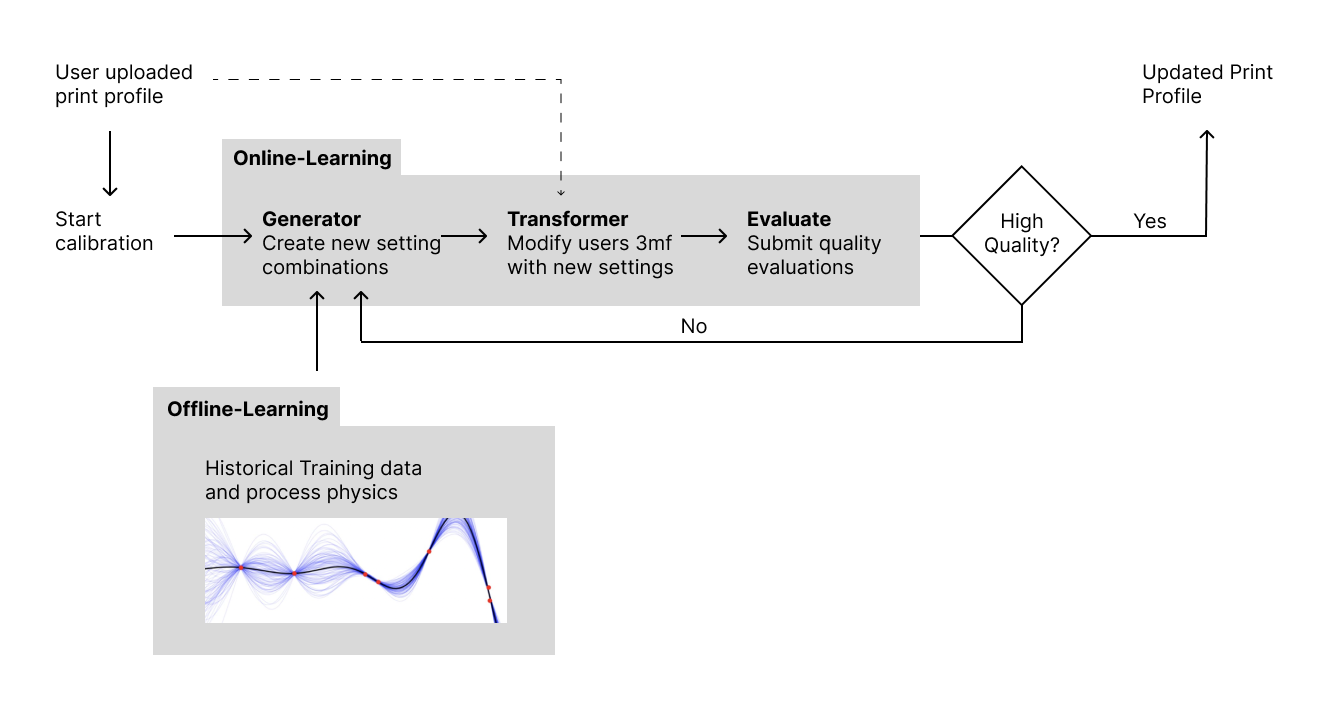
User Uploaded print Profile
To deliver the most accurate and robust calibration system without requiring major changes to your printer, slicer, or firmware, we use a 3mf file containing all the settings and G-code you typically rely on for your projects. This approach allows us to generate calibration prints automatically through our custom Transformer. We take your 3mf file, modify it as needed, and return it ready to open in your slicer.
By doing this, we preserve your slicer’s toolpath generation algorithms and ensure the process aligns seamlessly with your usual 3D printing workflow.
Generator
The generator is responsible for creating new slicer setting combinations by combining the online calibration data with the offline training data. This approach balances the integration of your specific calibration data with the broader trends already learned.
Outputs include:
- Nozzle Temperature
- Retraction Distance
- Retraction Speed
- Flow Rate
- Part Cooling Fan %
Transformer
The transformer is responsible for merging the generator’s output with your 3mf file and adding the calibration part to the build plate. This ensures a quick and easy calibration process without the need to manually input slicer settings, add change-at-height G-code, or place calibration parts.
The transformer modifies:
- Objects on the build plate
- Change-at-height G-code
- Slicer settings
Evaluate
Submit feedback on the quality of the printed part to complete the AI's online learning loop. Feedback is provided using a star rating system, ranging from 0 to 5 in 0.5 increments, and a calibration guide is available to help you evaluate each quality metric consistently. Quality metrics include statuses such as completed, failed, or not printed, allowing the AI to understand when a setting combination performed poorly enough to cause a failure. This feedback helps the AI refine its approach and avoid similar settings in the future.
Quality metrics include:
-
- Stringing
- Bridging/Overhangs
- Surface Quality
- Small Feature Quality
- Top Surface
Offline Learning
Our extensive dataset includes information from a wide variety of printers and materials, including variations of the same material type, such as PETG from different manufacturers. This diversity creates a robust foundation for the AI to learn general trends across printer and material combinations. With this comprehensive understanding, the AI enters the online learning phase with a significant advantage, already equipped with in-depth knowledge of the entire search space.
Updated Print Profile
After completing a calibration, the new settings are saved to your original 3mf file. We then remove all calibration parts, static settings used for the calibration process, and any change-at-height G-code, leaving you with a clean, calibrated 3mf file ready for download.

Try out a Base Line Calibraiton now for FREE and get printing with a new filament faster and easier than ever
Beautiful UI
Simple and intuitive design
We know you don't want to use inTinker, because that means your printer is not working as well as you would like. That's why we made it pretty.

Slicer First Calibration
Unlike other calibration methods that use generic, one-size-fits-all G-code, we use your exact 3mf file. This allows us to replicate your specific setup and environment, leading to increased accuracy and quality. By generating a customized 3mf, you can slice it in your slicer as you normally would, with the same toolpath generation, settings, and start and end G-code.
-
Auto Load Calibration Part
-
Auto Load Print Settings
-
Auto Load Static Settings
Want to learn more about how the calibraiton works?

Calibration Analytics
Visually understand how well the calibration is doing. View a graph that gets populated as you go through the calibration.

Want to Learn More about Our Calibrations?
We have made a large effort to build easy to read and clear documentation that goes in depth with what settings are adjusted and how everything works.
Click below to open our Documentation

Perfect prints are a click away
inTinkers AI Calibrations provide an easy and quick way to setup new filaments. Click the button below to get started for free.